How to Allow Programs to Wake Computer from Sleep
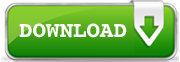
This topic describes how to enable wake timers in Windows so that you could use
Anuko World Clock alarms even when your computer sleeps or hibernates. If you don't have World Clock installed, feel free to download and try it.
In Windows 7 it is possible to configure the operating system in a way that prohibits programs to wake it from sleep or hibernation. A portable computer may be pre-configured as such by default.
What does it mean for World Clock users? After some period of inactivity, which is set up in Control Panel - Power Options, your computer may go to sleep. If programs are not allowed to wake up your system they will simply not operate. If you have alarms configured in World Clock they will be missed during sleep or hibernation time.
To allow programs to wake your computer in Windows 7:
- Go to Start - Control Panel - Power Options.
- Click on the Change when the computer sleeps.

Click on the
Change when the computer sleeps in Power Options
- On the next screen click on the Change advanced power settings.

Click on the
Change advanced power settings
- On the next screen, expand the Sleep node and the Allow wake timers node under it. Depending on whether your computer has a battery or not, at least 2 variations are possible. They are described below.
A System with Battery (a Portable Computer)

Set both settings under
Allow wake timers to
Enable
- Set both the On battery and Plugged in settings to Enable and click OK.
A System without Battery (a Desktop Computer)

Set the
Allow wake timers setting to
Enable
- Set the Setting to Enable and click OK.
A Special Note for Windows 8.1 and Windows 10 Users
This is a special note explaining some strange behavior of wake timers on Windows 8.1 and Windows 10, as observed on November 15, 2015. Long story short, disabling wake timers does not seem to work properly on these systems. My testing environment was as follows:
- 64-bit Windows 7, Windows 8.1 and Windows 10 with all updates installed except telemetry and "Get Windows 10" adware.
- Timer being set by World Clock utilizing the CreateWaitableTimer and SetWaitableTimer system functions for approximately 10 minutes into the future.
- Settings in Control Panel - Power Options - Advanced Settings:
- Sleep after - 2 minutes.
- Allow wake timers - Disable.
With the above settings, the expected result is that the system will not wake up automatically after going into sleep mode. On Windows 7, it works as expected. But Windows 8.1 and 10 do wake up, which looks like a system bug to me, but perhaps I am missing something. And just in case I do, below are the screenshots of power option settings, that I have tried.

Windows 8.1 - wake timers are disabled but they still wake computer

Windows 10 - wake timers are disabled but they still wake computer
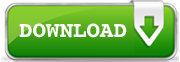 This topic describes how to enable wake timers in Windows so that you could use Anuko World Clock alarms even when your computer sleeps or hibernates. If you don't have World Clock installed, feel free to download and try it.
This topic describes how to enable wake timers in Windows so that you could use Anuko World Clock alarms even when your computer sleeps or hibernates. If you don't have World Clock installed, feel free to download and try it.




