Not Complete Days
Not complete days option is located on the
Display options configuration page in Time Tracker (display_options.php). It defines whether or not the dates with existing entries are identified by a separate color when total time for a day is less that the number of regular work hours (default 8 hours).
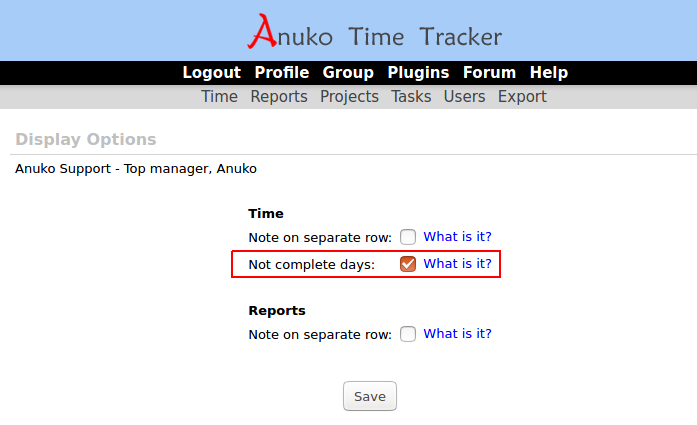
Not complete days in Time Tracker display options
When selected, such entries are highlighted in Time Tracker calendar with a different color. You can quickly tell by looking at the calendar which days have a complete work day and which days are just partially filled or emtpy. In the example picture below, days for July 03, 05, 09, 10, and 13 are partially filled. Calendar days filled at or over the number of workday hours are identified by red font. Days that have time records but are only partially filled are purple. Note that you can change colors and other calendar attributes by applying custom css as explained below.
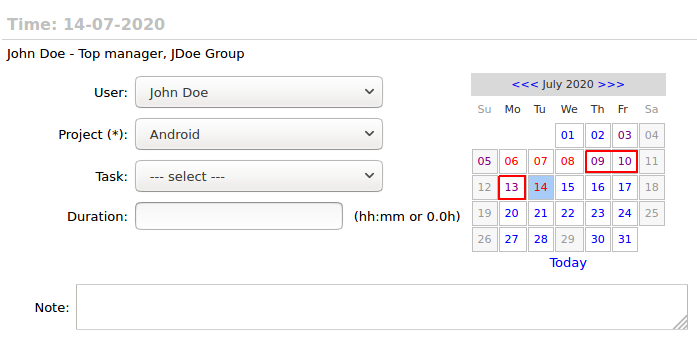
Not complete days are highlighted with a different color in Time Tracker calendar
As mentioned above, by default, a complete day is 8 hours long but you can change it using the
Monthly quotas plugin. The
Hours in work day option is located on top of Monthly quotas plugin configuration page in Time Tracker as shown on the picture below.
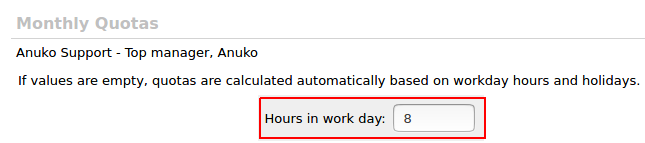
Hours in work day control in Monthly Quotas configuration in Time Tracker
Styling of Not Complete Days
You can change the style of not complete days in calendar by providing a custom css element for them on the group
Display Options. For example, to change font color to greenish, you can use this in your custom CSS:
.calendarLinkNonCompleteDay {
color: #008000;
}
Other calendar styles can be changed just as well by overriding default styles.
Time Tracker User Guide