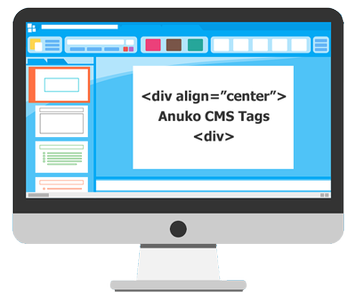CMS Tags
This section describes easy-to-use formatting tags that CMS provides.
Use these tags to change presentation of your content.
Italic and Bold Text
To make text
italic surround it by two apostrophes, to make text
bold surround it by three apostrophes, like here:
''an example of italic text''
'''an example of bold text'''
an example of italic text
an example of bold text
Headers
To make a header surround it by a certain number of equation signs. For example:
=Header One=
==Header Two==
===Header Three===
====Header Four====
This is how these headers look like:
Header One
Header Two
Header Three
Header Four
Images
To use images on your pages first upload a .jpg, .gif, or .png file to the "Images" area of your website. To do that
- Click Edit - hover over Home and go to "Images".
- Browse (your computer to locate the image you want).
- Submit to upload the image.
Then reference the image on your page as here:
<img my_image.jpg>

If you'd like your text to wrap around images in the available space just type in your text immediately to the right of the image, like here:
<img my_image.jpg> This text will wrap around the image...
The syntax above is simplified syntax. You can also refer to files in your "Images" folder using the
/img/ path. For example:
<img src="/img/my_image.jpg">
Links
To link to a page on
your own website use this construct:
((/page.htm Link name)) or ((/path/page.htm Link name))
If your pages are organized in additional folders (catalogs, or directories) you need to specify the required path after the initial
/.
How to put a link to somebody else's site
To link to
somebody else's page simply surround it by double brackets and supply the URL and the words to link to it:
((https://www.anuko.com Anuko International Ltd.))
It will get displayed as a link, like here:
Anuko International Ltd. An absolute URL typed without surrounding brackets also works as a link:
https://www.anuko.com
Anchors
Page anchors allow your visitors to jump directly to the part of the webpage that interests them without having to scroll for half an hour to find it! You usually use page anchors if you want a graphic or text to link half way down another page. That way your visitor doesn't have to read all through the page to get to the bit they are interested in.
For example, this
link points to the "
Links" paragraph above. Links on top of this page also work as anchors.
To create a link that points to another place on the same webpage, you need to create two anchors:
1. An anchor in the spot that you are going to jump from. This anchor will have the syntax:
((#anchor_name ANCHOR NAME))
2. A named anchor in the spot that you are going to jump to. This invisible anchor somewhere on your page will have the syntax:
((@anchor_name))
Text Alignment
Text Align Center
<div style="text-align: center">an example of text aligned center</div>
an example of text aligned center
Text Align Right
<div style="text-align: right">an example of text aligned right</div>
an example of text aligned right
Bold and Italic Text Align Left
<div style="text-align: left"><b><i>an example of bold and italic text aligned left</i></b></div>
an example of bold and italic text aligned left
Lists
How to create Bulleted Lists
To create a bulleted list prefix each line with one or more * or - symbols. For example:
* item
** sub-item
This list will look like here:
To create an ordered list prefix each line with # symbol. For example:
# Introduction
# Statements
# Conclusion
This numbered list will look like this one:
- Introduction
- Statements
- Conclusion
Horizontal Ruler / Divider
For horizontal ruler use four hyphens together like here:
----
They will get displayed as this:
Macros
Macros are special identifiers, which are replaced (expanded, or resolved) by Anuko CMS engine during preparation of your page for website visitors. Macros are the way to avoid hard-coding of absolute URL parts, manage repetitious page fragments, etc.
Each Anuko CMS macro starts and ends with a dollar sign $. All macros are case-sensitive. Here are some macros you can use:
|
$PATH$ | Relative to the root directory of the current page. For example, for this page the value is /websites/cms/.
|
|---|
Using HTML
Anuko CMS provides a quick and easy system for basic editing and positioning of your content, but in some situations you might want to do something that is beyond its capabilities. In such situations use raw HTML inserts.
To insert your own HTML fragment use <html> and </html> tags with your own html code in between. For example, here is html code for a simple table:
<html>
<table border="1">
<tr>
<td>row 1, cell 1</td>
<td>row 1, cell 2</td>
</tr>
<tr>
<td>row 2, cell 1</td>
<td>row 2, cell 2</td>
</tr>
</table>
</html>
And this is how it looks in browser:
| row 1, cell 1 |
row 1, cell 2 |
| row 2, cell 1 |
row 2, cell 2 |
HTML fragments of any size can be inserted this way. Use HTML only when no CMS tag is available for the task you want.
Advanced topics
Inserting div, span, img, pre, and table Elements
The following HTML tags can be inserted without surrounding
<html></html> escapes:
div, span, and
img started with
src attribute. It is convenient to use these tags for applying in-line styles.
Please note that only the tag itself is being inserted into the resulting page, but the content of the tag (if any) is still considered as wiki text.
On the contrary, the following
fragments are being inserted as is:
<pre></pre>, <table></table>, but the fragments must not contain nested tags, i.e. table must not contain tables, etc.
Examples
The example below demonstrates applied in-line style:
Regular wiki text with <span style="color: red">red fragment</span>.
and it looks like: Regular wiki text with
red fragment.