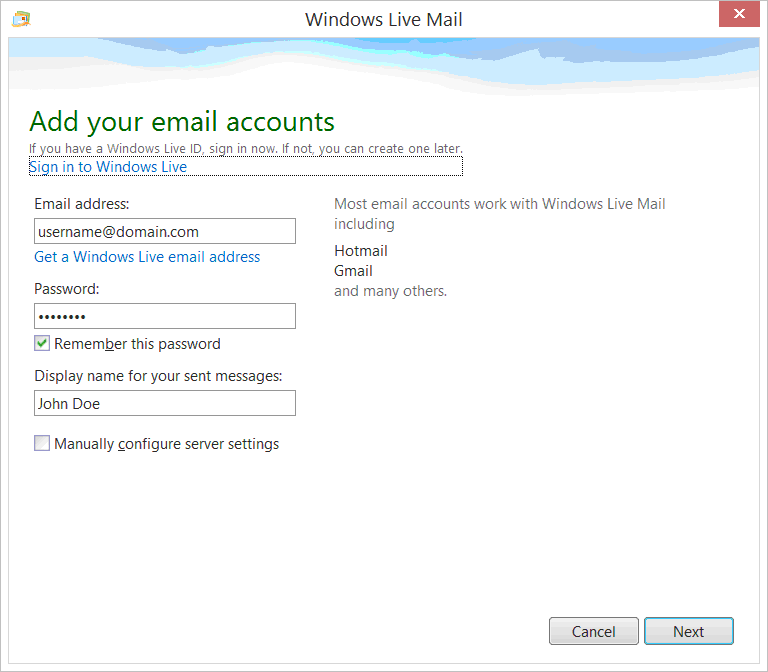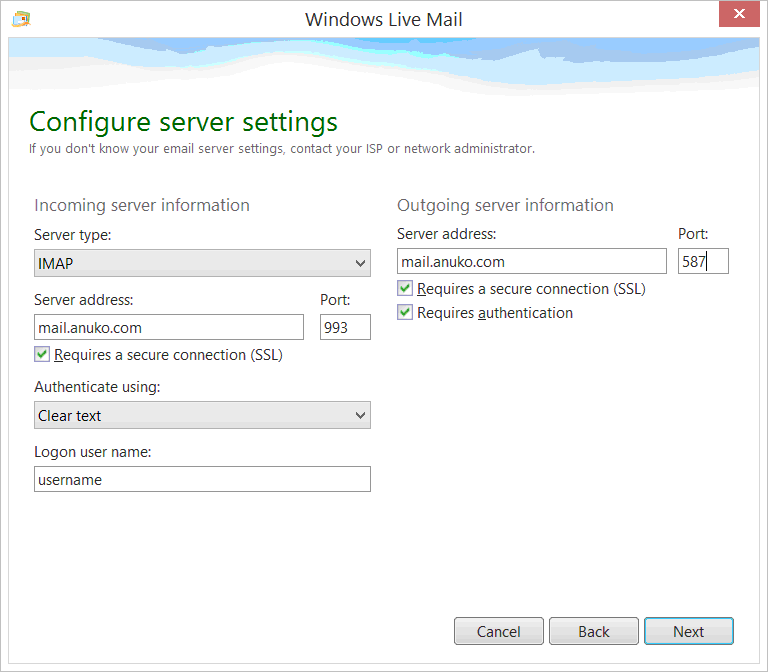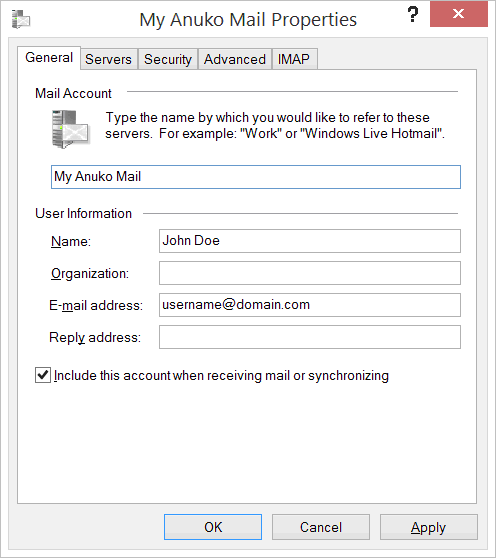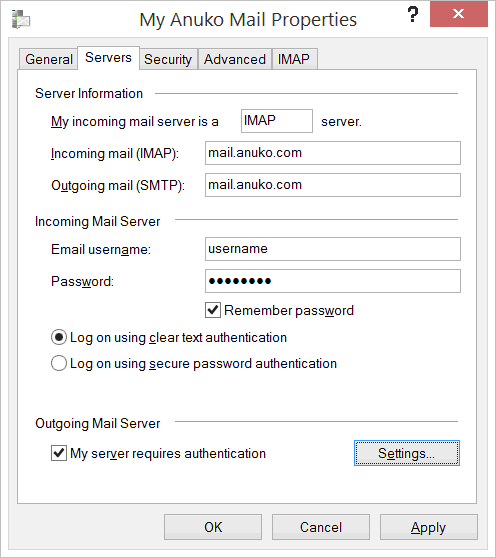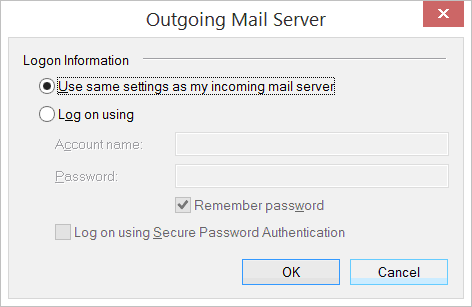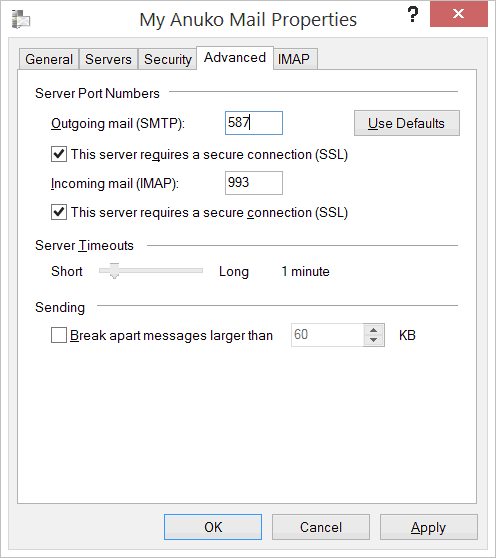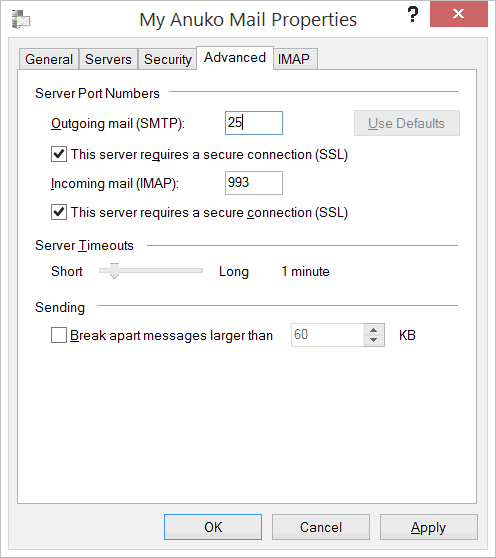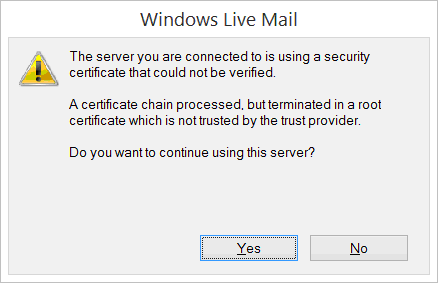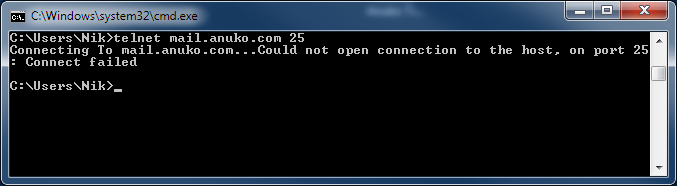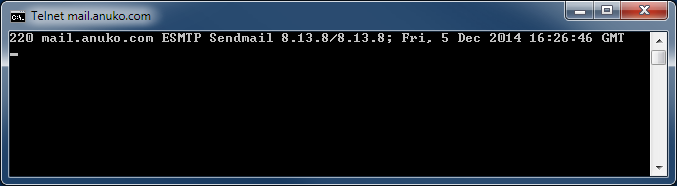Connecting Windows Live Mail
This document describes how to connect Windows Live Mail program to a mailbox on Anuko mail server. This will only work for Anuko web hosting subscribers. The settings to use are:
Incoming mail server:
mail.anuko.com
IMAP protocol on port 993
Use SSL and clear text authentication
Outgoing mail server:
mail.anuko.com
SMTP protocol on port 587 (or 25 if your Internet provider is not blocking it)
Use SSL and clear text authentication
Below are some screenshots that should help with Windows Live Mail setup process. These screenshots are based on the version from
Windows Essentials 2012 package downloaded from Microsoft website.
To create a new account open Windows Live Mail, click the
Accounts tab, and then the
Email icon. A screen like below should appear.
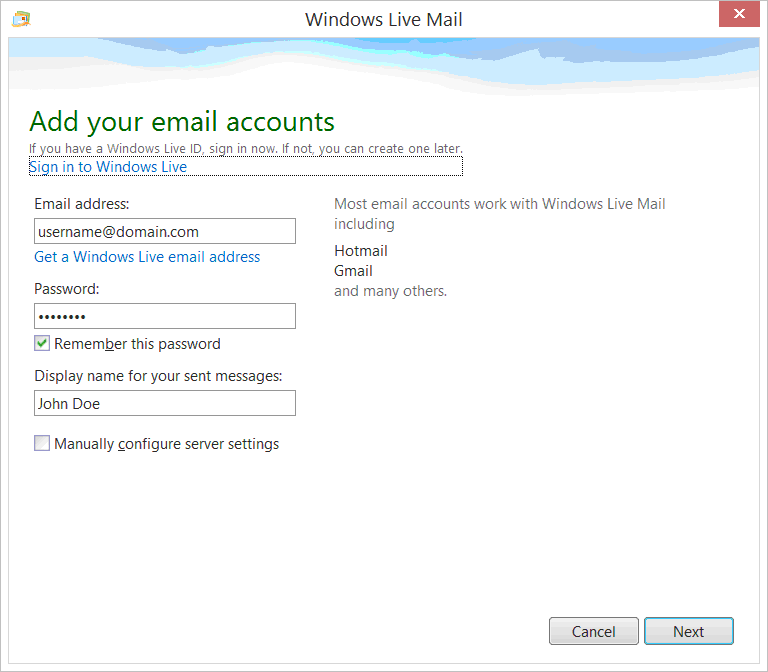
Use your personal email instead of username@domain.com
On the next screen, configure mail server names, ports, and other settings as below. Notice
port 587 for outgoing mail. This is the preferred port. However, port 25 may also work, assuming your ISP allows for it. More on this below.
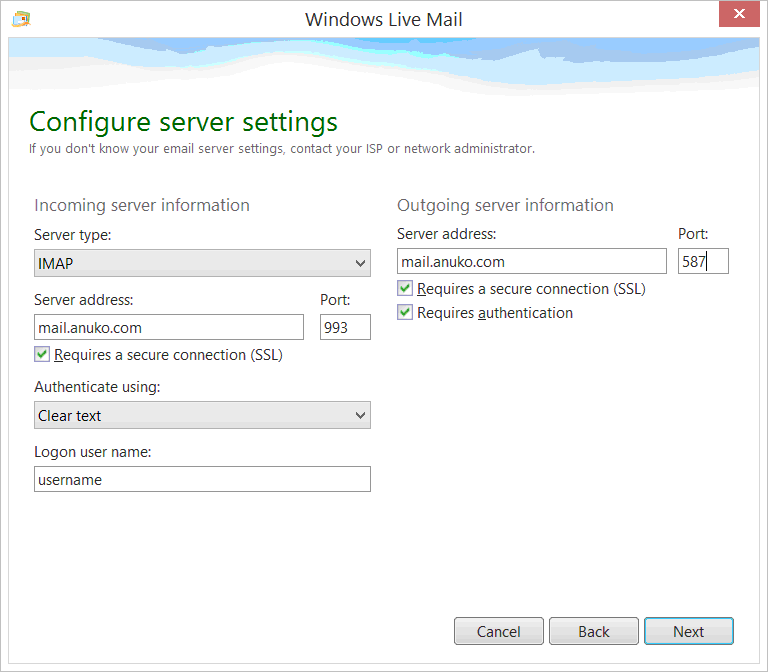
Use port 587 for outgoing mail
To fine-tune the new account properties, right-click on the account node in the left pane in Windows Live Mail and select
Properties.
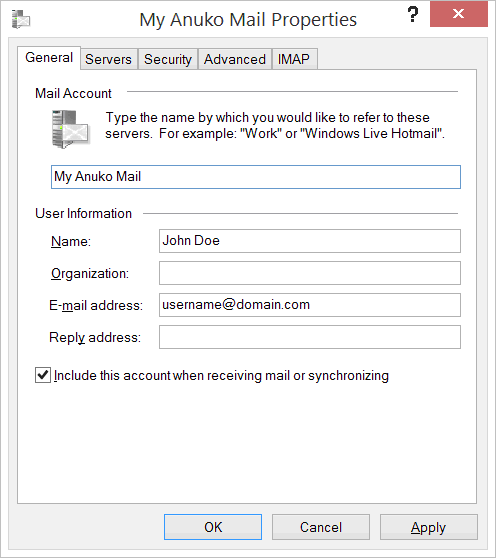
Windows Live Mail account properties - General page
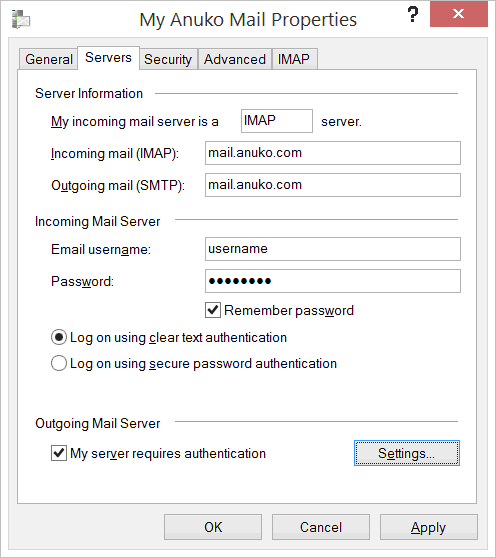
Windows Live Mail account properties - Servers page
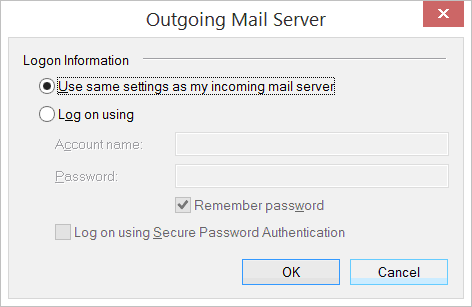
Outgoing Mail Server settings
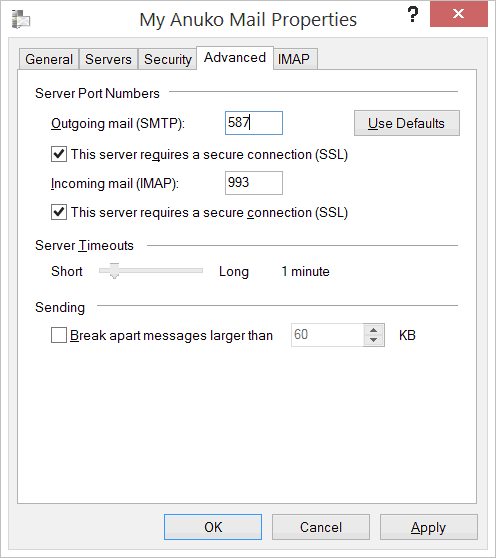
Advanced tab for Windows Live Mail account - preferred outgoing port 587
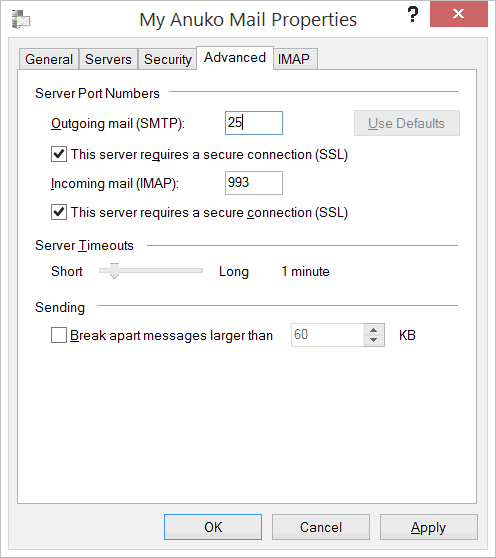
Alternative outgoing port 25 for SMTP mail
When you try
Send/Receive mail you may see this.
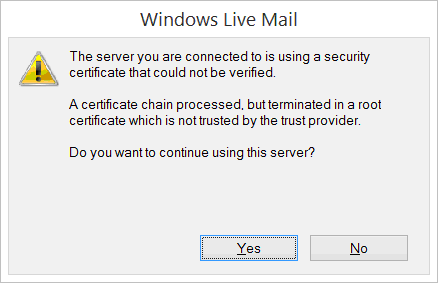
Click "Yes" to use mail server
Common Issues and Troubleshooting
Blocked Ports
Internet providers may block traffic on certain ports. This is a common issue with port 25. This is why we recommend trying
port 587 instead. But blocking may be set the other way around, or to block both ports 25 and 587.
You can use the
telnet Windows program to see if a particular port is open. To use it, open Command Prompt, then type:
telnet mail.anuko.com 25
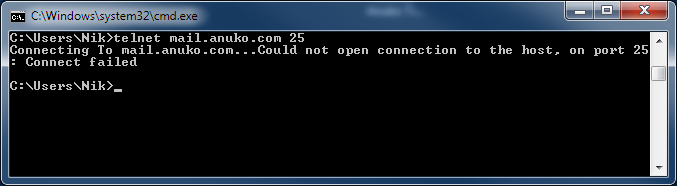
Connection cannot be established - port 25 is closed
telnet mail.anuko.com 587
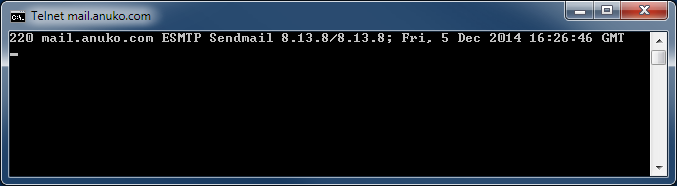
Normal reply from mail server - port 587 is open
Note: if you see the
telnet is not recognized as an internal or external command, operable program or batch file error, it means that the system cannot find the telnet.exe file. It is usually located in C:\Windows\System32\. So, you may try this instead:
cd C:\Windows\System32\
telnet mail.anuko.com 587
If one of the ports is open - use it. If both are blocked call your ISP and ask to unblock one of the ports.
Antivirus
If you cannot send mail, try to turn off your local antivirus software.
In summary, for mail to work:
- You must be able to reach the mail server on the specified ports.
- SSL is required.
- Clear text authentication is required.
Websites FAQ