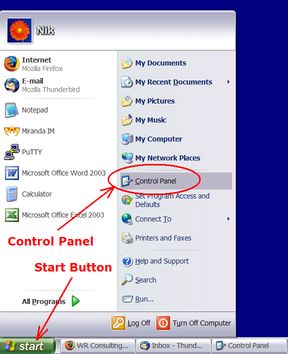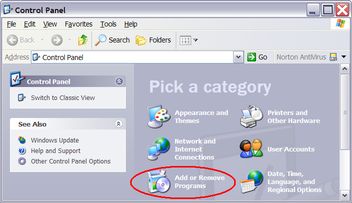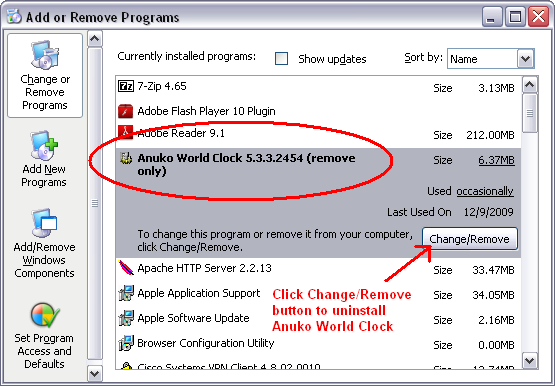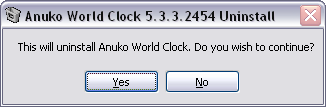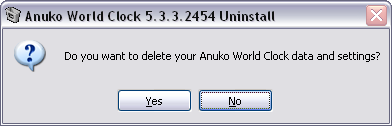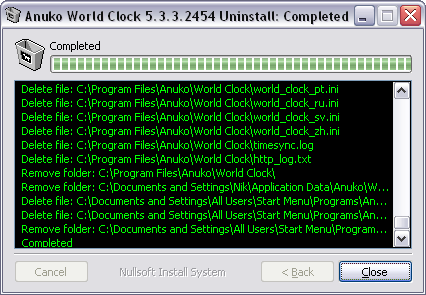How to Uninstall World Clock on Windows XP
This procedure describes how to uninstall Anuko World Clock on
Windows XP.
Windows Vista / Windows 7 users: read
how to uninstall Anuko World Clock on Windows Vista / Windows 7.
As with most programs for Windows you can uninstall Anuko World Clock from Control Panel - Add or Remove Programs. Here is how:
- Click on the Start Button. It is usually located in the left bottom corner of your screen.
- Select Control Panel.
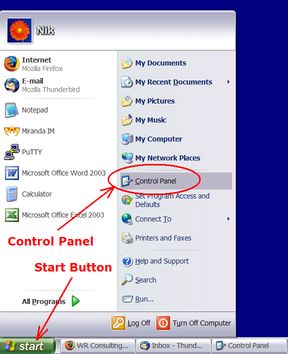
Opening Control Panel using Windows Start button.
Click on the Start button, find Control Panel entry and click on it.
- When in Control Panel - double-click "Add or Remove Programs".
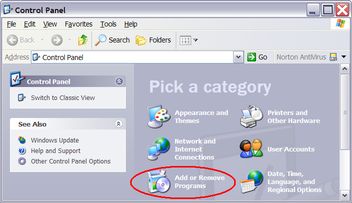
"Add or Remove Programs" Applet in Control Panel is identified by a red oval.
- Select Anuko World Clock entry and click on the "Change/Remove" button.
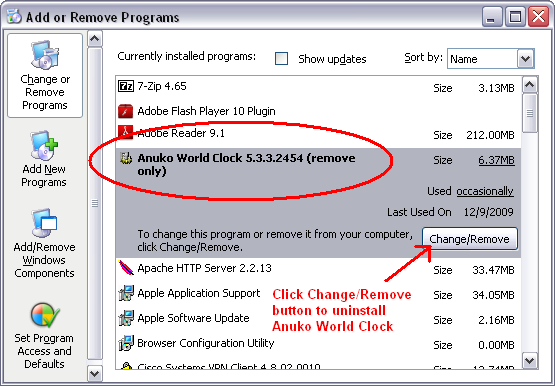
Find Anuko World Clock entry in the list, select it and click on the "Change/Remove" button to uninstall it.
- Anuko World Clock Uninstaller will start. It'll ask you whether you really wish to uninstall Anuko World Clock. Click "Yes" to confirm.
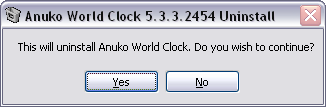
Click "Yes" to confirm that you really intend to uninstall Anuko World Clock.
- Uninstaller will then ask you if you want to delete Anuko World Clock data and settings. They are cached city photo images and configuration options for your clocks. Click "Yes" to delete all data and settings. Click "No" if you intend to install Anuko World Clock again and keep your existing clock settings.
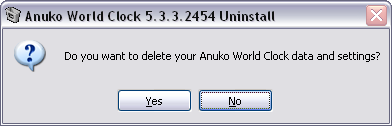
Click "Yes" if you wish to uninstall Anuko World Clock completely, "No" if you intend to install it later so that it keeps your current clock settings.
- Uninstaller proceeds with Anuko World Clock removal. When done, it'll display a window similar to the one below. Click on the "Close" button to finish uninstall.
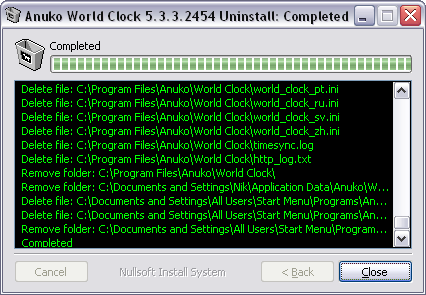
Click on the "Close" button to finish uninstall.