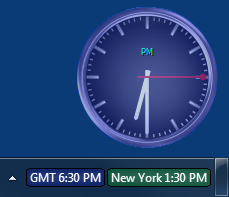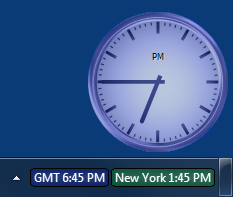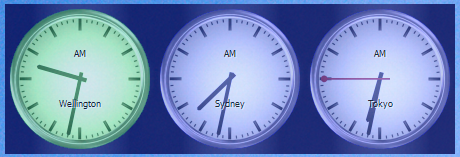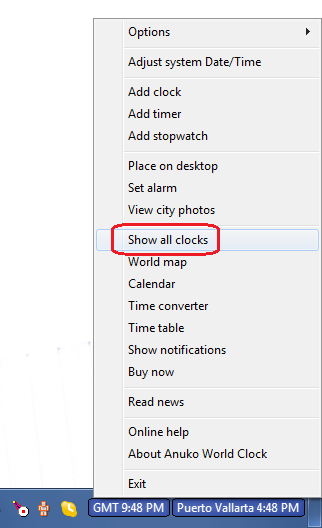How to Restore Desktop Clocks
Anuko
World Clock can show clocks on Windows desktop, along with clocks in taskbar. Here are a couple of desktop clock examples. Feel free to
download and try World Clock.
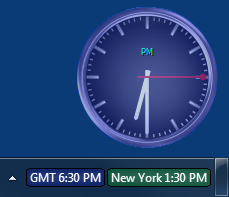
Desktop clock - War Room skin
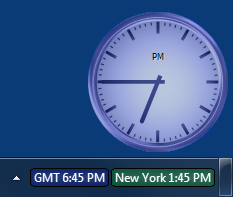
Desktop clock - Quartz skin
Sometimes users connect multiple monitors to a computer and may move desktop clocks to additional monitors. For example, you can have a couple of digital clocks in taskbar and a larger display of analog clocks on your second monitor, as on the screens below.

World Clock in taskbar with 2 digital clocks
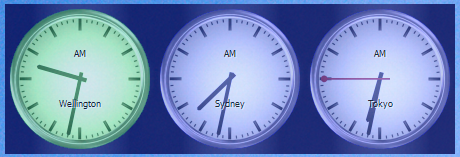
Additional, larger display of analog clocks on second monitor
What happens when you disconnect the second monitor and reboot your computer? Clocks on the second monitor may become lost.
To recover: right-click on any visible clock or, in case if you don't have world clock running in taskbar, right-click on the World Clock icon in the system tray to invoke context sensitive menu (see screen below). The product automatically determines if any clock is positioned off screen and gives you the "Show all clocks" option. Click the "Show all clocks" option to move lost clocks into visible area.
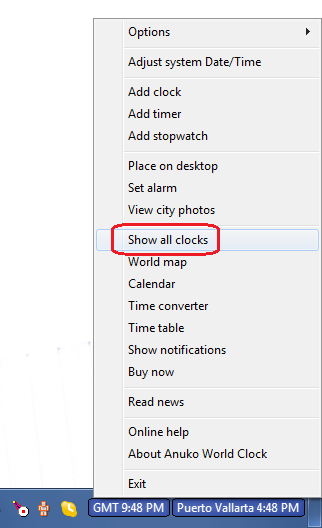
Right-click menu in Anuko World Clock after disconnecting second monitor
Note: if your clocks were "Attached to group" they may end up stacked one on top of another after such move. In other words, after clicking the "Show all clocks" you will see only one clock instead of the usual three. They are dragged together as if they were one object. You will need to detach and rearrange them.

Anuko World Clock after using the "Show all clocks" option
World Clock FAQ