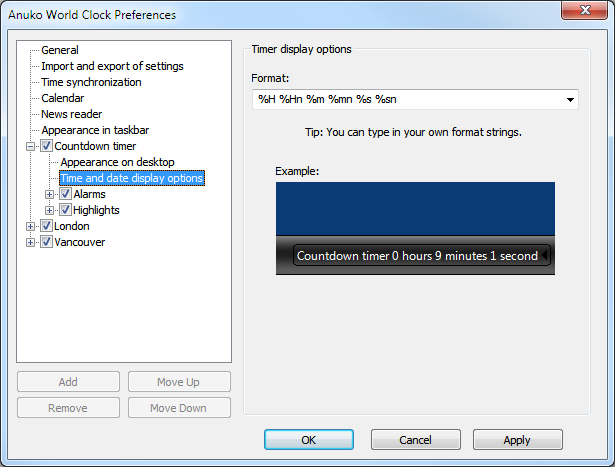Cannot Add New Clock or Change City Window 11
[SOLVED] Forgot Password -> Error 500
installation problem : MDB2 Error: unknown error
the "actual" time of arrival & departure
Time Tracker UPGRADE INSTRUCTIONS
; The [installer] section is responsible for strings that the installer and the uninstaller show. ; Changes in the [installer] section need to be compiled into World Clock to become available.
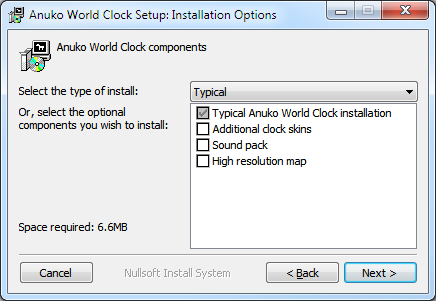
; "About Anuko World Clock" dialog of the full version. ; To see it: right-click on any clock and select the "About World Clock" option.
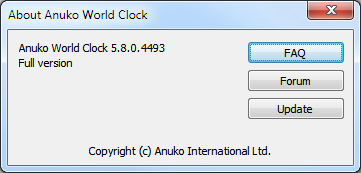
; "About Anuko World Clock" dialog of the trial version. ; To see it: right-click on any clock and select the "About World Clock" option.
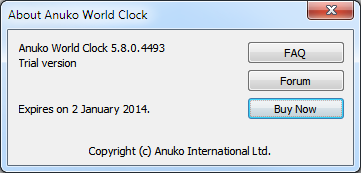
; "Anuko World Clock Preferences" window. ; This is a placeholder for DLG_Page... pages, which are put into the right pane of DLG_Prefs. ; Only caption and buttons are defined here.
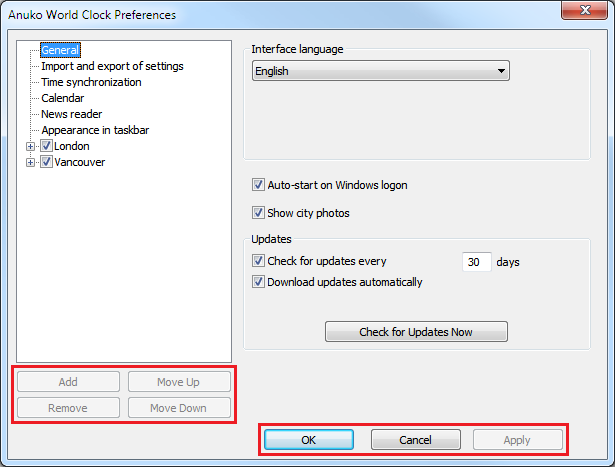
; "General" page. ; To see it: right-click on a clock and select "Options", then "General".
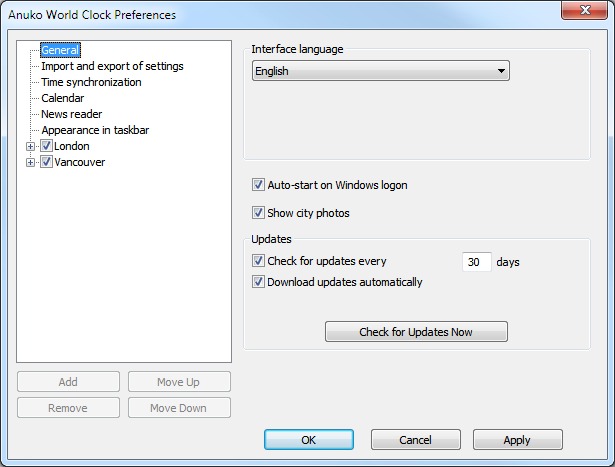
; "Import and export of settings" page. ; To see it: open Preferences and select the "Import and export of settings" option.

; "Time synchronization" page. ; To see it: right-click on any clock and select "Options", then "Time synchronization".
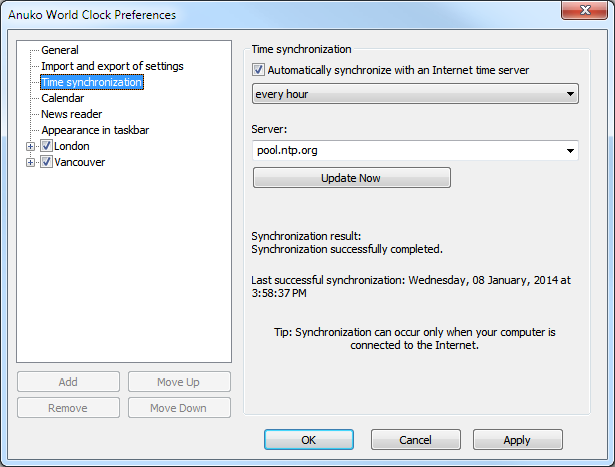
; "Calendar" page. ; To see it: open Preferences and select the "Calendar" option.
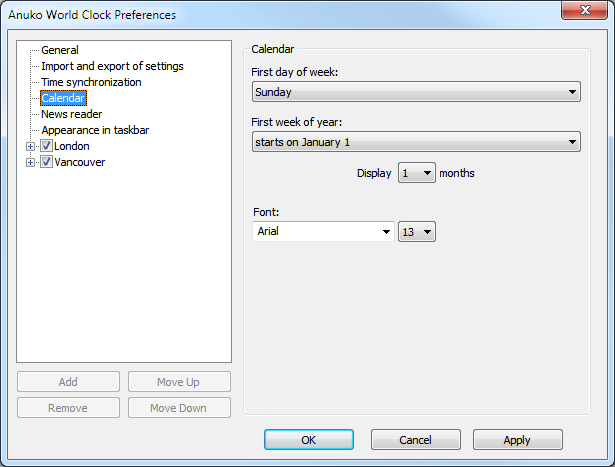
; "News reader" page. ; To see it: right-click on any clock and select "Options", then "News reader".
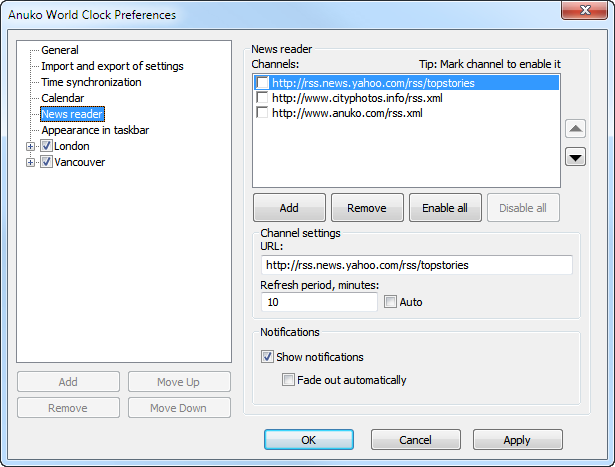
; "Appearance in taskbar" page. ; To see it: open Preferences and select the "Appearance in taskbar" option.
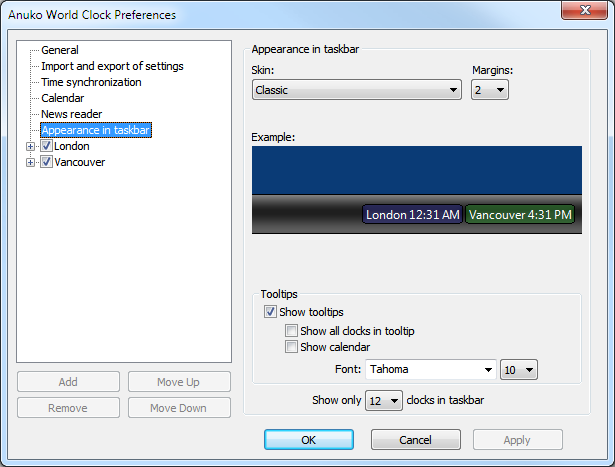
; Clock settings page. ; To see it: right-click on any clock and select "Options", then "Clock or timer settings".
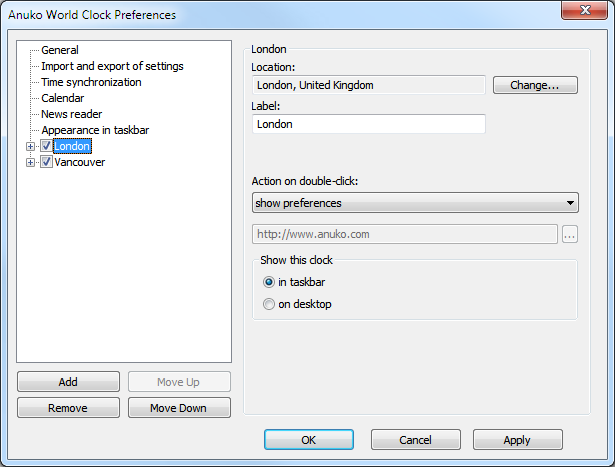
; Countdown timer settings page. ; To see it: right-click on any clock and select the "Add timer" option.
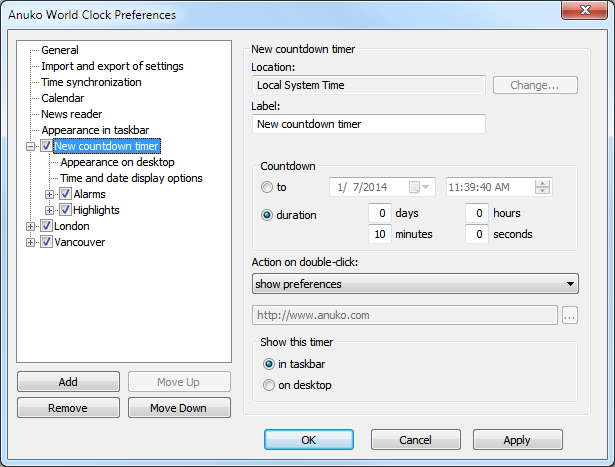
; Stopwatch settings page. ; To see it: right-click on any clock and select the "Add stopwatch" option.
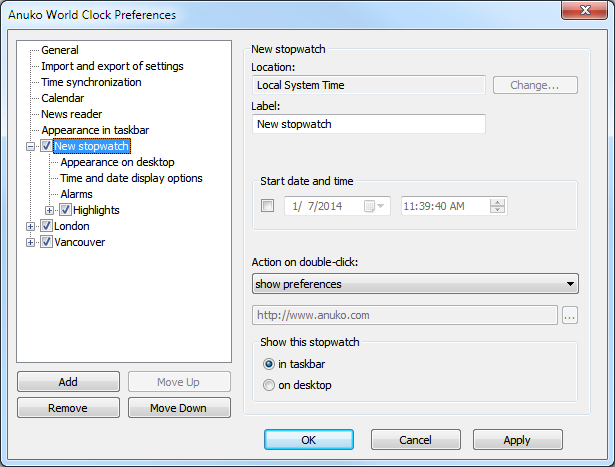
; "Appearance on desktop" page. ; To see it: right-click on any clock and select "Options", then "Time and date display options". ; Finally choose the "Appearance on desktop" in the settigs tree just above "Time and date display options".
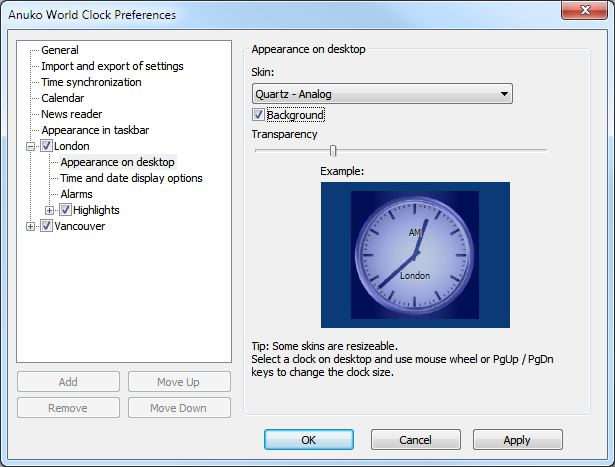
; "Time and date display options" page for a clock. ; To see it: right-click on any clock and select "Options", then "Time and date display options".
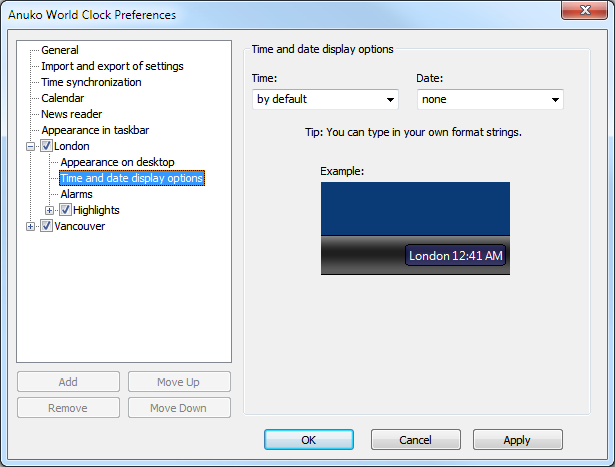
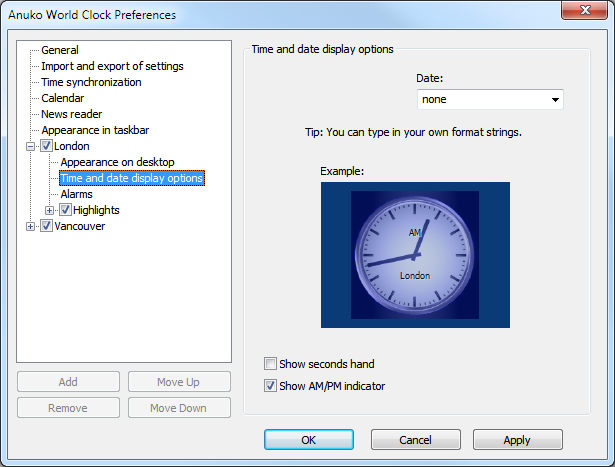
; "Timer display options" page for a countdown timer or a stopwatch. ; To see it: right-click on countdown timer / stopwatch and select "Options", then "Time and date display options".
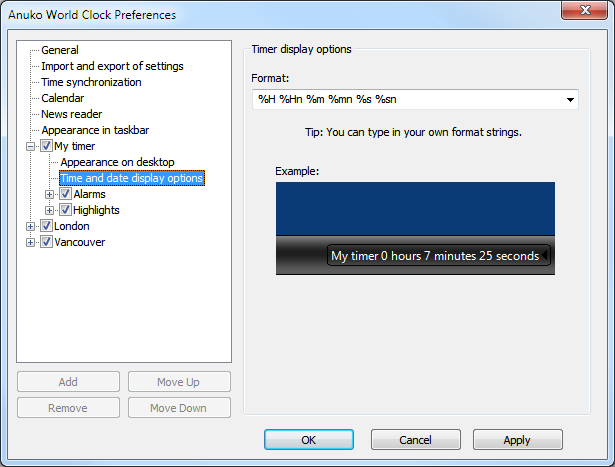
; "Alarms" page. ; To see it: right-click on any clock and select "Options", then "Alarms".
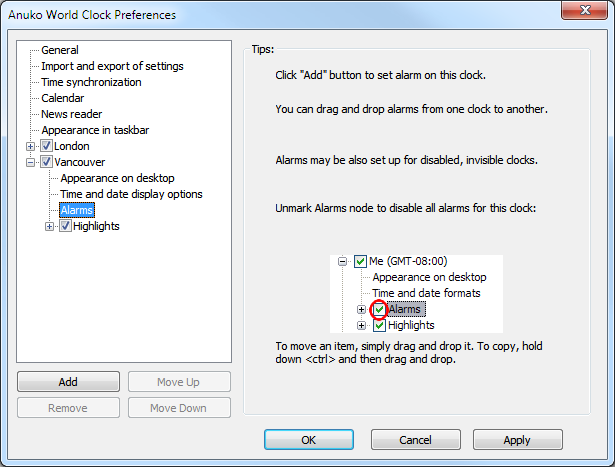
; "Alarm" settings page for a single clock alarm. ; To see it: open Preferences, expand any clock node, then select its "Alarms" sub-node. ; Then choose or add an alarm. Traverse radio-buttons there to see all controls.
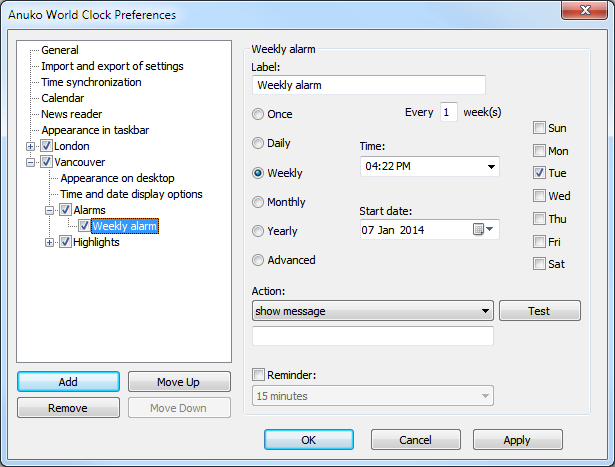
; "Alarm" settings page of an absolute countdown timer / stopwatch (that count to/from a specific time point). ; To see it: open Preferences, choose any absolute countdown timer / stopwatch, ; expand it, click on the "Alarms" sub-node, then choose or add an alarm.
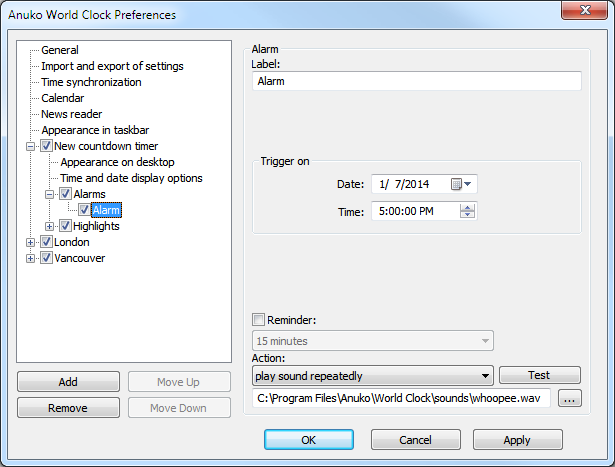
; "Alarm" settings page of a countdown timer. ; To see it: open Preferences and select any countdown timer node. ; Make sure it is not using a fixed end time. Expand it. ; Then, click on the "Alarms" sub-node and choose or add an alarm.
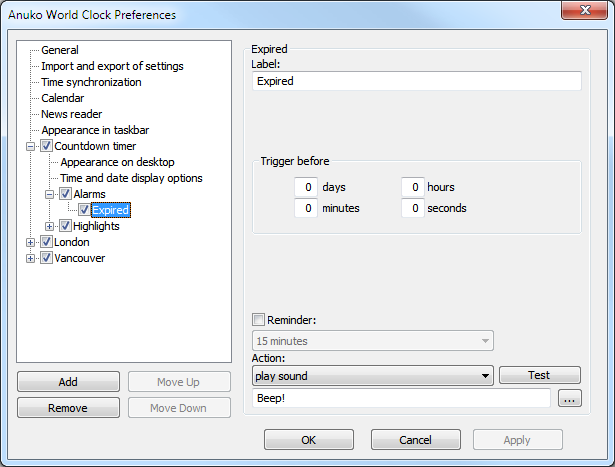
; "Alarm" settings page of a stopwatch. ; To see it: open Preferences and select any stopwatch node. ; Make sure it is not using a fixed start time. Expand it. ; Click on its "Alarms" sub-node, then choose or add an alarm.
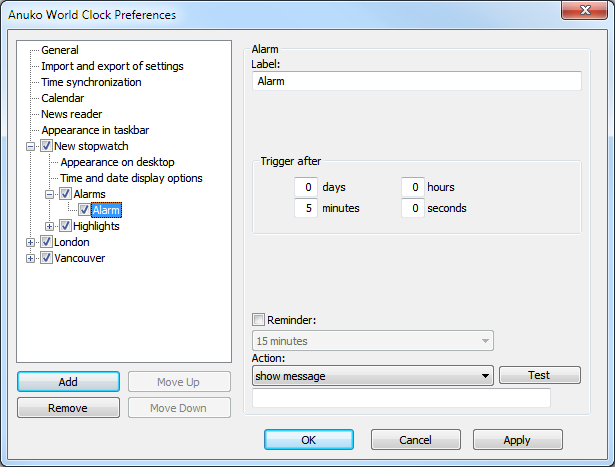
; "Highlights" page. ; To see it: right-click on any clock and select "Options", then "Highlights".
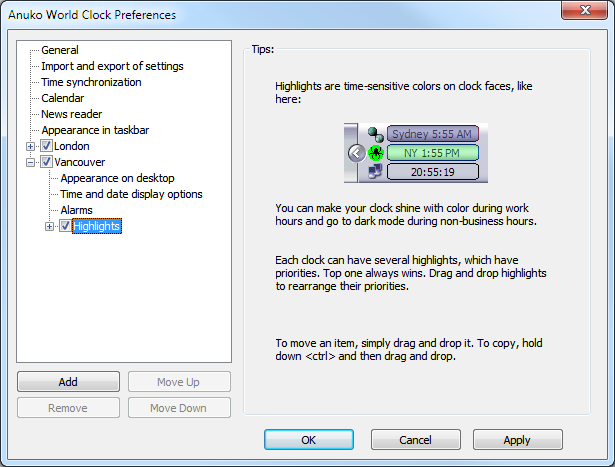
; "Highlight" settings page for a single clock highlight. ; To see it: open Preferences, expand any clock node, then select its "Highlights" sub-node. ; then choose or add a highlight.
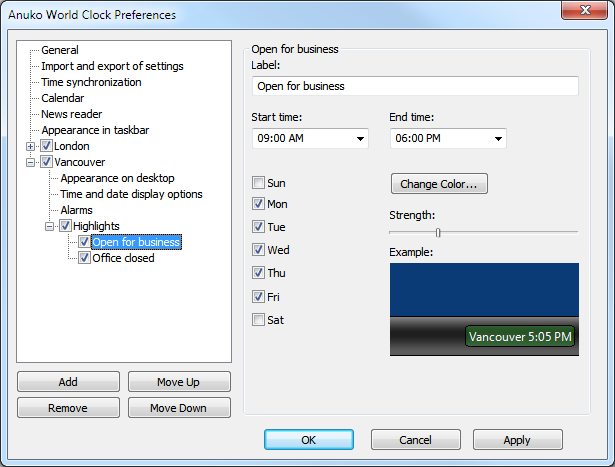
; "Highlight" settings page of an absolute countdown timer / stopwatch (that count to/from a specific time point). ; To see it: open Preferences, choose any absolute countdown timer / stopwatch, ; expand it, click on the "Highlights" sub-node, then choose or add an highlight.
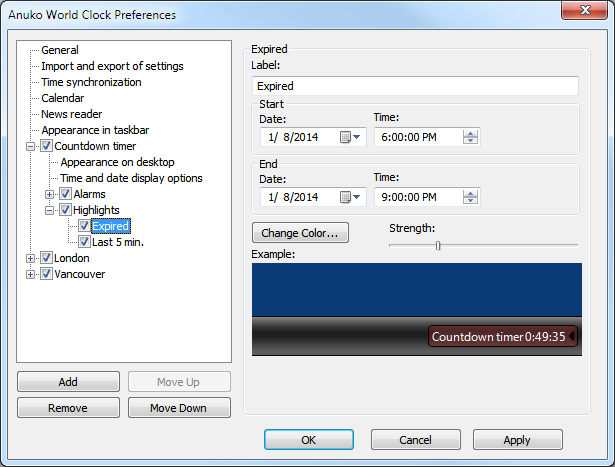
; "Highlight" settings page of a (relative) countdown timer. ; To see it: open Preferences, choose any countdown timer. ; Make sure it is not using a fixed end time. Expand it. ; Then, click on the "Highlights" sub-node and choose or add a highlight.
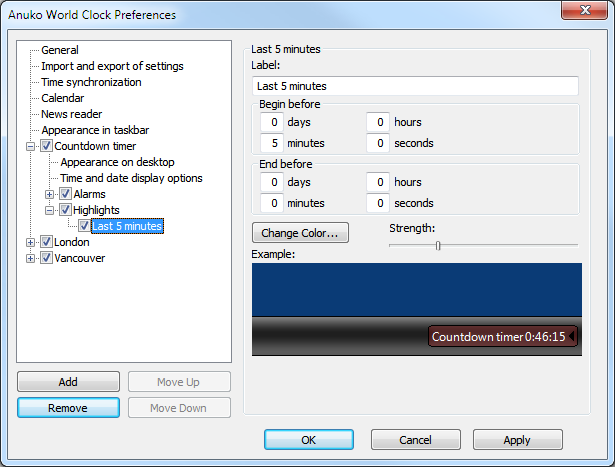
; "Highlight" settings page of a stopwatch. ; To see it: open Preferences and select any stopwatch node. ; Make sure it is not using a fixed start time. Expand it. ; Click on its "Highlights" sub-node, then choose or add a highlight.
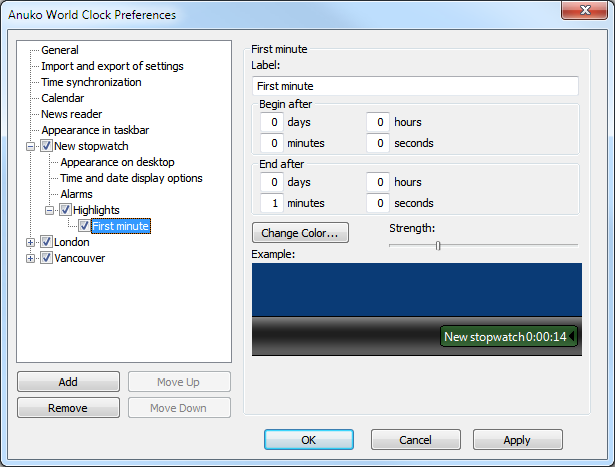
; "Add Channel" dialog for the "News reader" settings page (DLG_PageNewsReader). ; To see it: right-click on any clock and select "Options", then "News reader". ; Press the "Add" button below the channel list.
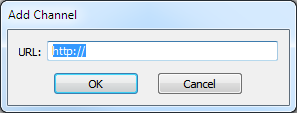
; "Select Type of New Object" dialog. ; To see it: open Preferences and select any clock node. Then, click on the "Add" button below the tree.
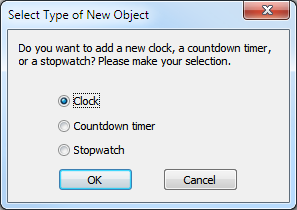
; PC shutdown dialog. ; To see it: open Preferences, select or create an alarm for any clock. ; On the alarm settings page, select "shutdown computer" in the "Action" dropdown. ; Press the "Test" button. Press Cancel, or your PC will shut down after a delay.
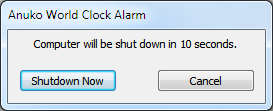
; PC hibernation dialog. ; To see it: open Preferences, select or create an alarm for any clock. ; On the alarm settings page, select "hibernate" in the "Action" dropdown. ; Press the "Test" button. Press Cancel, or your PC will hibernate after a delay.
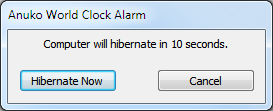
; "Stop playing sound" dialog. ; To see it: open Preferences, select or create an alarm for any clock. ; On the alarm settings page, select "play sound repeatedly" in the "Action" dropdown. ; Choose a sound file by pressing the [...] button, then press the "Test" button.
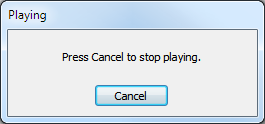
; Right click menu. ; To see it: right-click on any clock, countdown timer, or stopwatch. ; Trial and full versions use a slighly different subset of menu options.
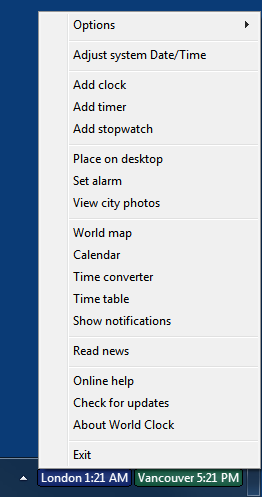
![One of the strings in [StringTable] displayed as a message box](/img/anuko.com/world-clock/screenshots-for-translators/string-table.png)