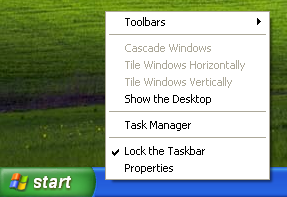How to Enable Taskbar Clock
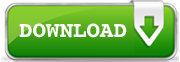
This topic describes how to enable taskbar clock in Windows so that you could use
Anuko World Clock right there in taskbar as in the picture below. If you don't have World Clock installed, feel free to download and try it.
Windows allows you to control appearance of your taskbar. Among other things it allows you to disable the taskbar clock. World Clock observes this system setting. In other words, when taskbar clock is turned off, World Clock will not show any clocks in taskbar. To see clocks in taskbar you need to enable the system clock back. Here is how:
How to Enable Taskbar Clock on Windows 7
1. In taskbar notification area click on the "Show Hidden Icons" small button with a triangle on it.

2. You should see something like this:

3. Click the "Customize..." link below icons.
4. On the bottom of "Notification Area Icons" screen click the "Turn system icons on or off" link.

5. On the "System Icons" screen turn the system clock on.

How to Enable Taskbar Clock on Windows Vista
A similar procedure can be used to enable clock on Windows Vista.
1. Start with right-clicking on a free area of taskbar and then selecting Properties. Then click on the "Notifications Area" tab.

2. Then, tick the "Clock" option in Taskbar and Start Menu Properties and click OK.

How to Enable Taskbar Clock on Windows XP
A similar procedure can be used to enable clock on Windows XP.
1. Start with right-clicking on a free area of taskbar and then selecting Properties.
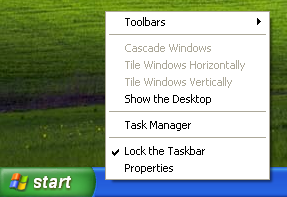
2. Then, tick the "Show the clock" option in Taskbar and Start Menu Properties and click OK.
 World Clock FAQ
World Clock FAQ
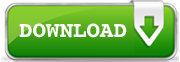 This topic describes how to enable taskbar clock in Windows so that you could use Anuko World Clock right there in taskbar as in the picture below. If you don't have World Clock installed, feel free to download and try it.
This topic describes how to enable taskbar clock in Windows so that you could use Anuko World Clock right there in taskbar as in the picture below. If you don't have World Clock installed, feel free to download and try it.